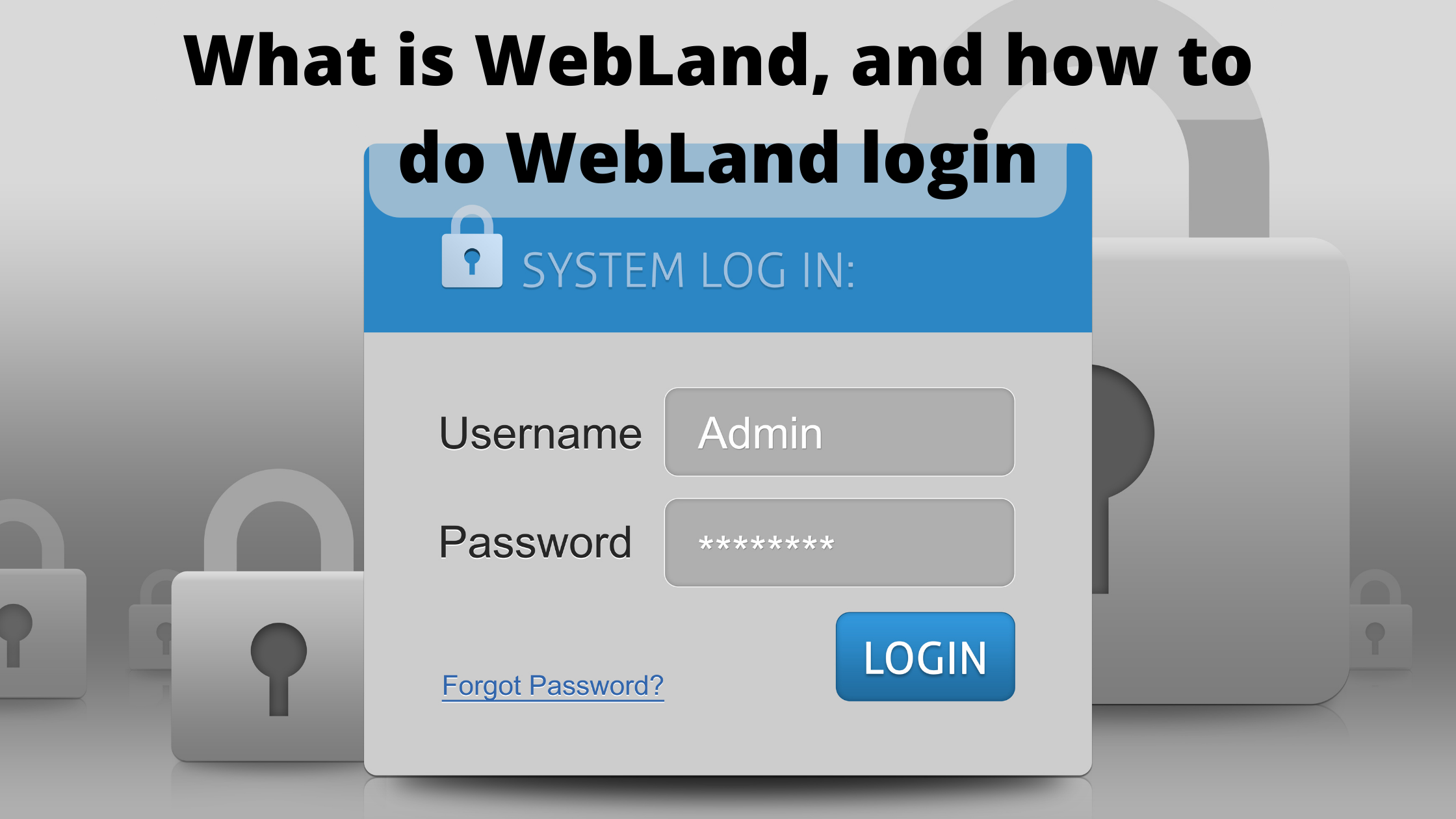
Land records are made available online through the Webland system by Andhra Pradesh. To deal with the problem of fake land records, the government wants to open access to a centralized digitally signed database of land records. As part of the MeeBhoomi project, the Webland system facilitates access to land records through an online portal. Learn What is WebLand, and how to do WebLand login.
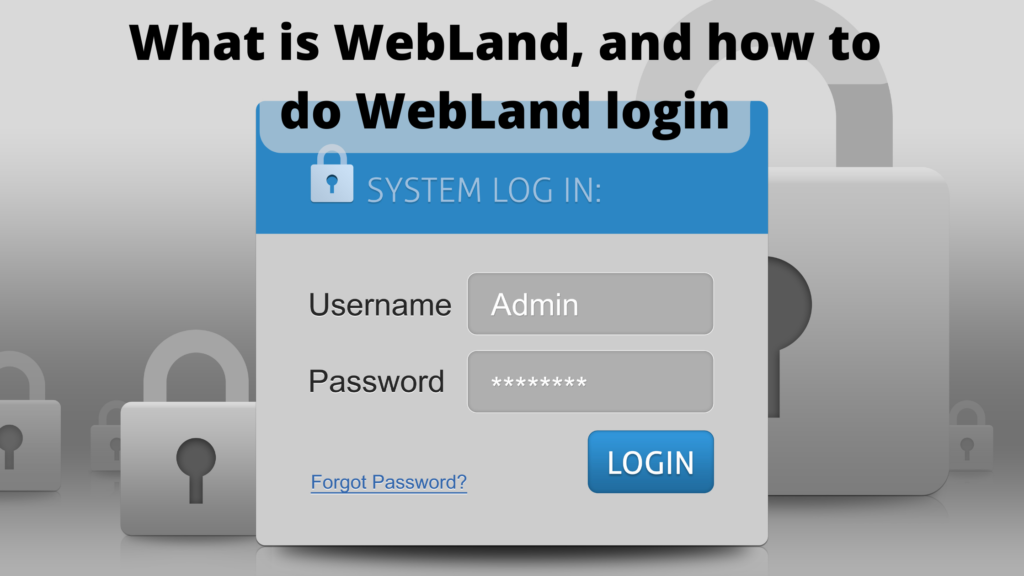
In the past, citizens could modify their land by contacting MeeSeva centres and the tahsildar’s office. Webland is now the main website for all land changes.
What does Webland mean?
The Computer-assisted Administration of Registration Department (CARD) project began computerizing the process of registering properties in Andhra Pradesh in 1999.
In the Andhra Pradesh state, the Webland system allows digitalization and management of land records online. The registration and revenue departments can update land records as ownership changes.
Read More | How to Build Your Business With Instagram
How do I log into the Webland AP website?
Step 1: Log in to the Webland portal at webland.ap.gov.in
Step 2: Identify your district and enter your login information. You will reach the login page after clicking on the ‘Login’ button.
Step 3: When you go to the web land website, you will see the different services and functions available to you:
- Administration
- Master directories
- Land Holdings
- Mutations
- Report/checklist
Services Available on Webland
Various lands can be recorded on the web portal, including paganism and patted passbooks.
Currently, the state’s software for registering property does not allow registration unless the data in Webland corresponds to information on the application forms. For each division number in a selected khata, Webland checks for digital signatures. The system will not process requests unless the digital signatures are present.
The Webland database has also developed an Android application for seeding Aadhaar numbers with that data. Chatra refers to a revenue document containing information about the property, including its location, size, and built-up area.
Webland advantages
- With Webland, the government can develop a system for delineating land based on the ownership of the property owner, addressing land distribution concerns across the state.
- The latest land-related information is always available through the portal since data in the system is constantly updated.
- To reduce the possibility of fraud or forgeries, the Revenue Department utilizes the Webland system to verify property documents submitted during registrations to limit the possibility of forgeries.
- By helping farmers identify their land from other farmers’, the online facility benefits farmers with vast land parcels.
- Revenue records are now available online to banks in the state. It is possible to verify land records before the farmer is granted a loan.
Where can I find a land distribution report?
Land distribution reports are available over the Webland website.
Step 1: Go to the Webland website.
Step 2: Specify information such as the name of the district, village, Mandal, and survey phase.
Step 3: After finding the details and downloading the document, click on the ‘Generate’ button.
Webland to issue patted passbooks.
In addition to replacing old patted passbooks, citizens can also obtain duplicate patted passbooks if the original passbook is lost/damaged, and ePattadar Passbooks (e-PPB) on mutation and request for new passbooks through the Webland portal.
The tahsildar will use the PPB dashboard on the Webland to issue e-PPB when the applicants apply through the Mee Seva web portal.
Follow the steps below:
- The Talahsildar needs to click on ‘All MeeSeva Mutation PPB Pending Requests for Approval’ where all the mutation IDs awaiting approval are shown.
- It is necessary to check the submitted documents (screens) with the below documents (retrieved from the Meeseva kiosk operator):
- Click on ‘View Pahani’ to verify patted details.
- Upon clicking ‘View ROR’, verify the details of the kata number.
- Upon clicking on the ‘PPB Holder Details’ link, verify the photo and other information of the patted.
- By clicking on ‘PPB Land Details’, you can see all the details that need to be printed.
- After confirming the authenticity of the document, the tahsildar signs it digitally.
- The passbook can then be printed out and dispatched to the customer.
Passbooks containing e-Pattadars will be sent to the tahsildar offices for verification and VRO signatures. Once the passbook has been verified, it is returned to the applicant. Tahsildars approve e-passbooks only after surrendering the previously issued patted passbooks entered into Webland with their PPB numbers.
When will the Pattadar passbook be available in AP?
If you live in Andhra Pradesh, you can visit Meebhoomi’s website or click http://meebhoomi.ap.gov.in/PPRequest.aspx to request PP information via your Aadhaar number and Account Number. The required information is entered, such as the district, name of the zone, village name, account number or Aadhaar number (as applicable), mobile phone number and the captcha code. Click the “confirm” button.
Meeseva’s website offers a form for applying. The following documents must accompany the form:
- Passbook from the old land
- Tax receipts
- Registered documents
- Latest passport size photographs
- Signatures
- Scanned copy of FIR in case of misplaced patted
- NOC from the bank in case of misplaced patted
when seeding Aadhaar to a web-based Android application
Installing the Android application designed for seeding Aadhaar numbers to Khata numbers in the Webland database can be accomplished by following the procedure explained below.
- Step 1: On the Webland portal’s main page, a link to the Android application for UID Seeding is provided.
- Step 2: Install the Android application by clicking the .apk file. Click on the Install button under the Package Installer.
- Step 3: Click on ‘UIDSEED Live’ when the application has been installed.
- Step 4: By entering the user ID and password of their 7-digit village code, users can log into the android application.
- Step 5: On the application’s homepage, users will be presented with different options: Seed Aadhaar, Upload to Aadhaar, Dashboard, Download, and Sign out.
- Step 6: In a table with data to Seed, click on ‘Seed Aadhaar’ to see what Khata numbers are pending for seeding. The search option for Khata numbers appears here.
- Step 7: Choose a Khata number as the Seed for the Aadhaar number.
- Step 8: Provide your Aadhaar number after confirming your name on your Aadhaar card and your name in Webland.
- Step 9: Where seeding Aadhaar numbers to Khata numbers is impossible, users must select the reason from the dropdown option.
- Step 10: Choose the appropriate option from the dropdown.
- Step 11: if available, enter Pattadar’s mobile phone number. If the number is not available, select the checkbox.
- Step 12:
- Click the Save button. If there is an internet connection, data is transmitted to the Webland server immediately, and users will receive a message stating that the seeding was successful.
Unless you can access the data through the internet, it is temporarily stored in the device’s local memory. This information is automatically synced with the Webland server once the internet is connected. The next step requires users to click the “Upload to Server” button.
Clicking the “Upload to Server” button is the next step.
- We recommend Android phones with v3.2 (Honeycomb) or above as the minimum.
- For logging in, downloading new records, and synchronizing offline data with the server, access to the Internet through Wi-Fi or the mobile network is required.
- In Settings, click Device administration, and from there, click Security, and then click Allow installation of non-Market apps.
To access POLR (purification of land records), Proform 4 and 5 users can visit this website, webland2.ap.gov.in/polr/. Aadhaar seeding in the database allows them to verify data and get details.

Leave a Reply