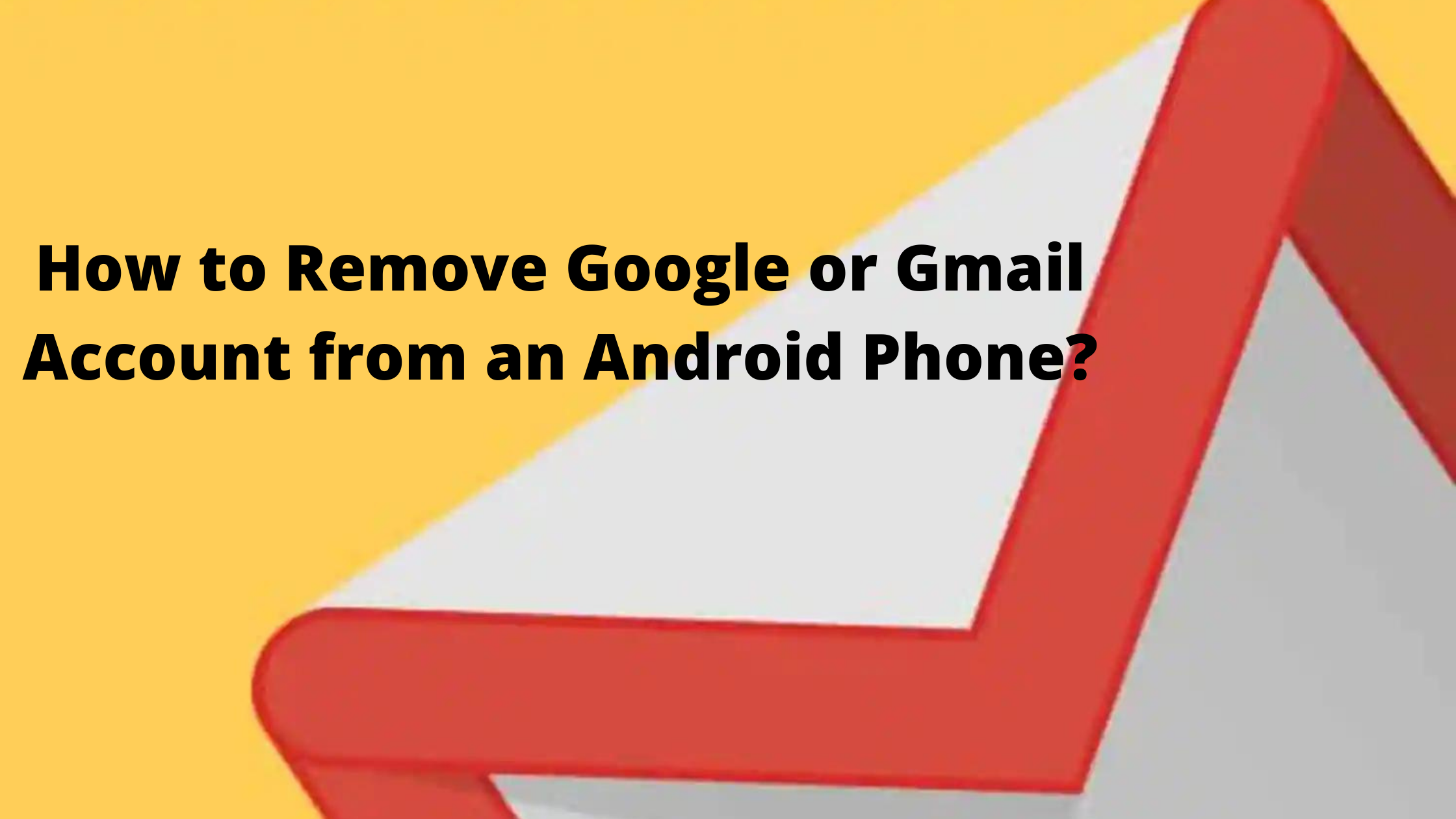
All Android users have had this experience of signing into multiple Google accounts on their phone at some point. You soon get overwhelmed by email from multiple accounts at once as it all gets cluttered up. Also, as you sync your accounts in the background, your battery gets drained. Therefore, the right option is to close the Google account you don’t want anymore. This is an article where you will learn How to Remove Google or Gmail Account from an Android Mobile Phone?.
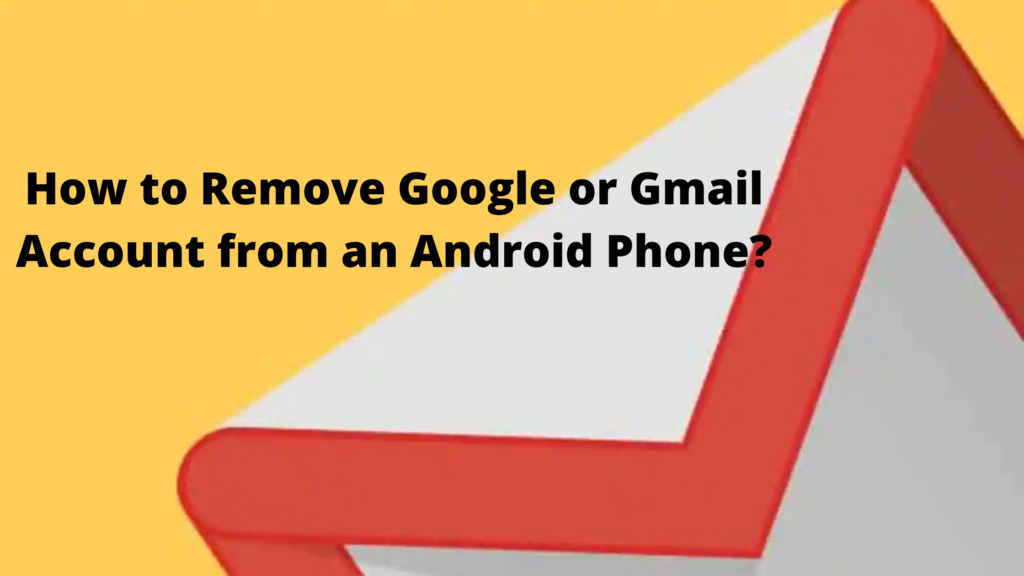
It is easier to manage your life when you remove the ones you don’t need. But, You will find a step-by-step guide on how to delete a Gmail account from your Android phone in this article. Android mobile phone. Without further ado, here is a guide to help you delete your Gmail account.
Also Read – How to Use WhatsApp View Once on Android, iOS:
How to Delete Google Account from an Android Phone?
Android smartphones make it easy to delete Gmail accounts. It is important to remember that your data will be removed from the Android device if you delete the Google account you logged in to. You will learn how to remove Google accounts from your Android phone in the following steps.
- You can find Accounts under Settings.
- Can find the Accounts section in Settings. Then tap on it.
- Select Remove Account from the menu.
- For security, you’ll have to enter your phone’s PIN, pattern, or password if this is the only Google Account on your phone. The device will be removed.
What Will Happen When You Remove Gmail Account from Android Phone?
Google accounts are removed from Android smartphones when they are deleted, as it simply removes access to the account. A Google account on your Android phone can be used to restore it later. However, it would be best to keep in mind that removing an account from a smartphone will delete all the information saved on the device. As a result, you no longer have access to things like emails, contacts, settings, app data, etc., that synced with the account. Keeping a backup of all your data is always a good idea before removing the account from your smartphone.
How to Turn off Gmail Notifications on Android?
Here are the steps you can take if you don’t want to be notified every time a new email arrives:
- The hamburger icon is located in the right top corner of the Gmail app.
- You can mute the email notification by clicking Settings and selecting the desired email.
- Select Notification in the Settings section. You can choose from three options: All, High Priority Only, and No Notification. Select None and click OK.
The selected Google account will no longer send you notifications.

Leave a Reply