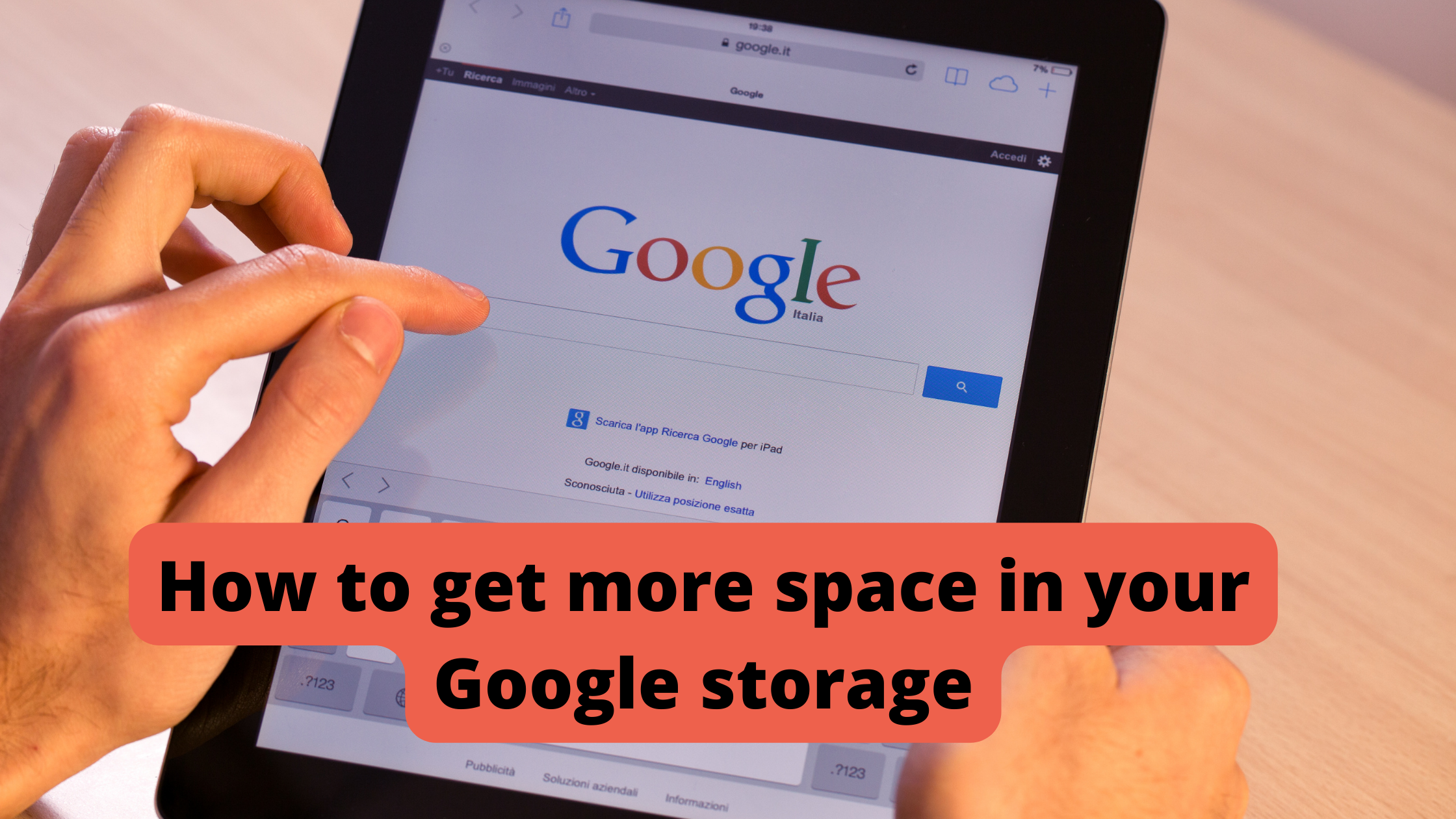
It is the modern-day hard Drive for many of us to use Google Storage. In it are stored the most important memories, thoughts, and documents. The space on an SSD isn’t infinite, so it can be a real issue when the space runs out. To get more space in your google storage you should read How to get more space in your Google storage.
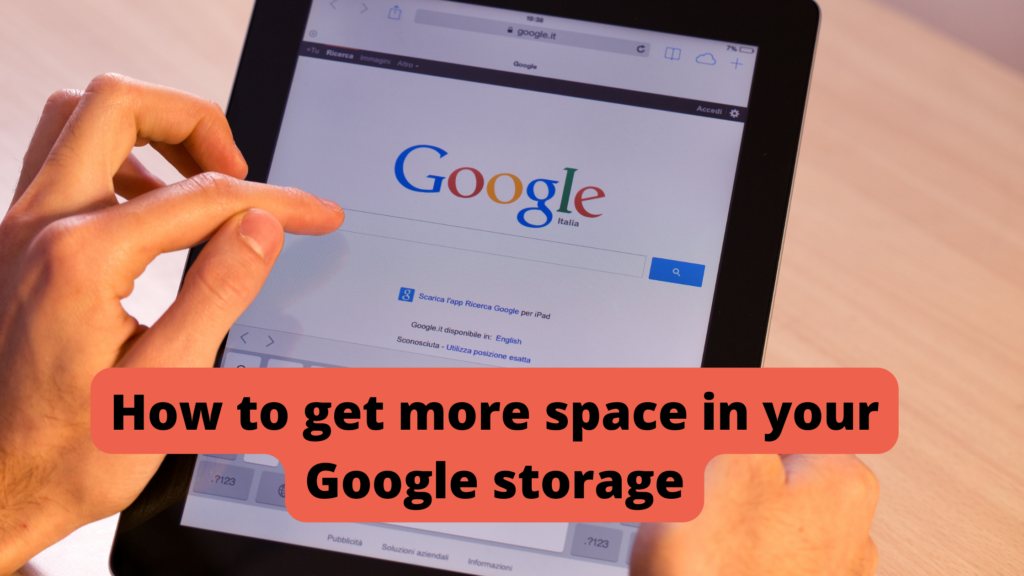
You get 15GB of free storage space with Google as a default. You may have a higher limit if you have a paid Google Workspace — formerly G Suite — account. That includes all content associated with Gmail, Google Drive, and all Google photos (except those saved for the past 15 years before June 1, 2020). This is a significant amount of information.
Alternatively, you may purchase additional storage for as little as $2 a month for an additional 100GB by visiting this page. However, you might not need to spend any more money. You could use old-fashioned housekeeping to clear out the cobwebs in your virtual world and give yourself plenty of breathing space.
Learn More – How to wipe your Android phone before selling it or trading it in
This is how you do it.
DELETE DEBRIS FROM THE DRIVE
Adding large files to Google Drive can drain your storage quota, but you can clear them up quickly.
- You can view your Drive files by size by clicking this link to display all your files sorted by size.
- Delete the heaviest offender items on your computer
- Choose “Settings,” followed by “Manage Apps” by clicking the gear-shaped icon in the upper-right corner of Drive.
Click the gray “Options” box to the right in any app that has a note about hidden data, and then select “Delete hidden app data.” Google Drive-associated apps can occasionally have hidden data, but it is easy to remove.
- Select the “Empty trash” link at the top of your Drive Trash folder to empty it
FREE UP PHOTOS STORAGE
As of June 1, 2021, every photo and video you save to Google Photos will count against your Google storage unless you have a Pixel 5 or earlier (in which case, for now, you retain the unlimited “Storage saver” option). It might be easier to save photos in their original sizes, but converting them to Google’s “Storage saver” setting (formerly called “High quality”) will save you tons of space.
Essentially, photos will be reduced to 16 MP and videos to 1080P (a change not likely to be noticed by most users).
- Select the option “Storage saver” from Photos’ settings page
- Your previous photos will not automatically be compressed if you select “Storage saver.”. To make them smaller, find the “Recover Storage” button in Photos settings, which will compress many (but not all) of your existing files. Google has compiled a list of affected images on its support page.
The “Manage storage” button is another useful feature on this page. Your browser will take you to a page that shows you how much time you have left until you run out of storage space and gives you the option to make sure that you do not have any blurry photos, screenshots, or other potentially unnecessary images taking up space.
GET RID OF GMAIL JUNK
What takes up a substantial amount of space isn’t emails, but what do you know? Acknowledgments. There’s a good chance you still have lots of old attachments hanging around in your Gmail account that you don’t use often.
Here’s what you can do about it:
- To search for attachments larger than 10M, type “has attachment larger:10M” in the top search field of Gmail.
- Gmail, and delete any disposable attachments that appear in the search results. You can forward a message back to yourself and manually delete the attachment before deleting the original. Unfortunately, there’s no great way to delete an attachment without deleting the associated email.
- You can delete all spam messages by clicking the link in your Spam folder.
- You can send everything to the trash by selecting “Empty Trash now” in your trash folder.

Leave a Reply