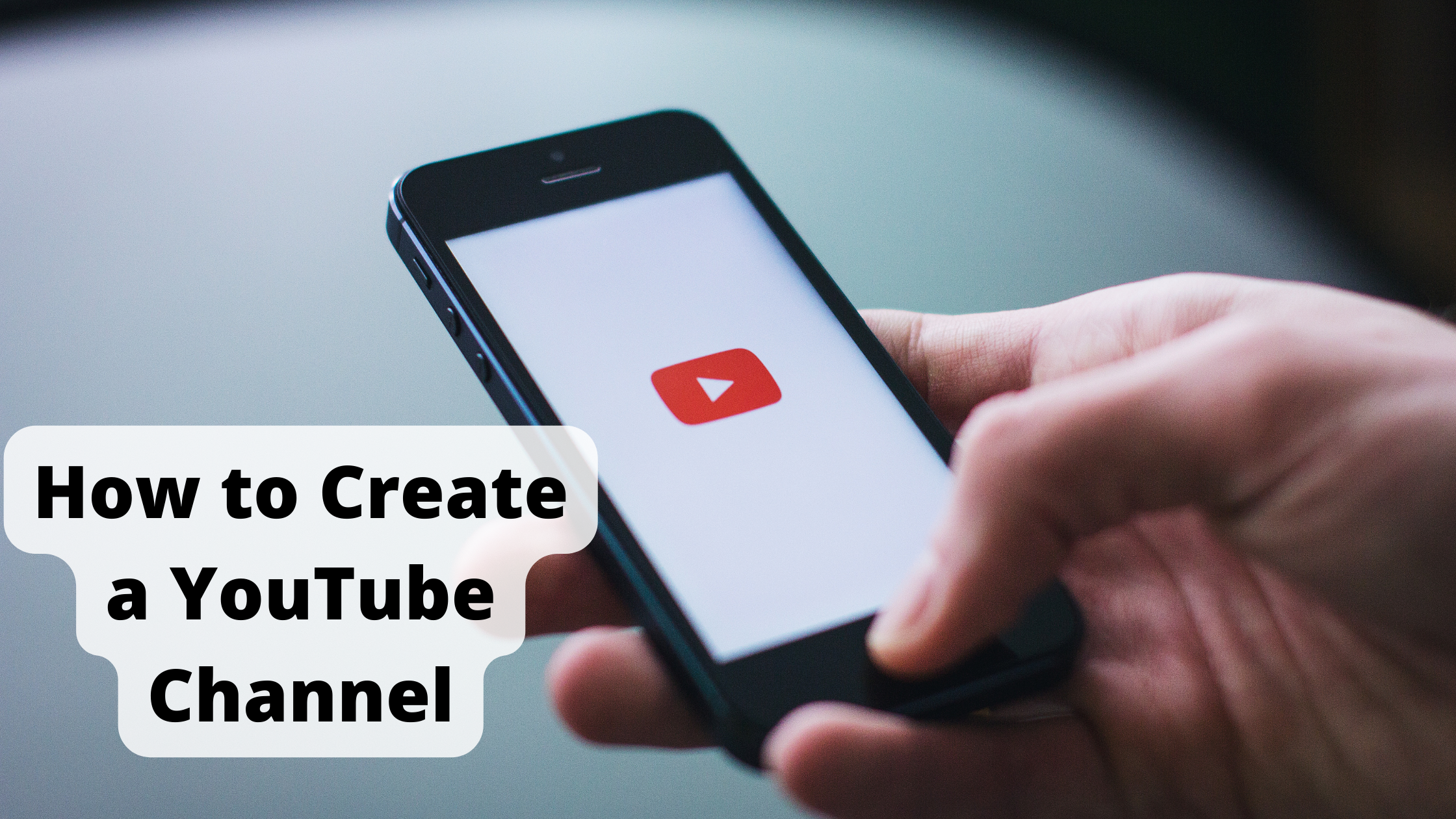
Over a billion people access Google’s video network daily, and YouTube generates billions of views every day. The Google-owned video network boasts over a billion users – almost one-third of all Internet participants. Among 18-34 and 18-49-year-olds in the U.S., YouTube reaches more than any cable network on mobile alone. Let’s see How to Create a YouTube Channel.
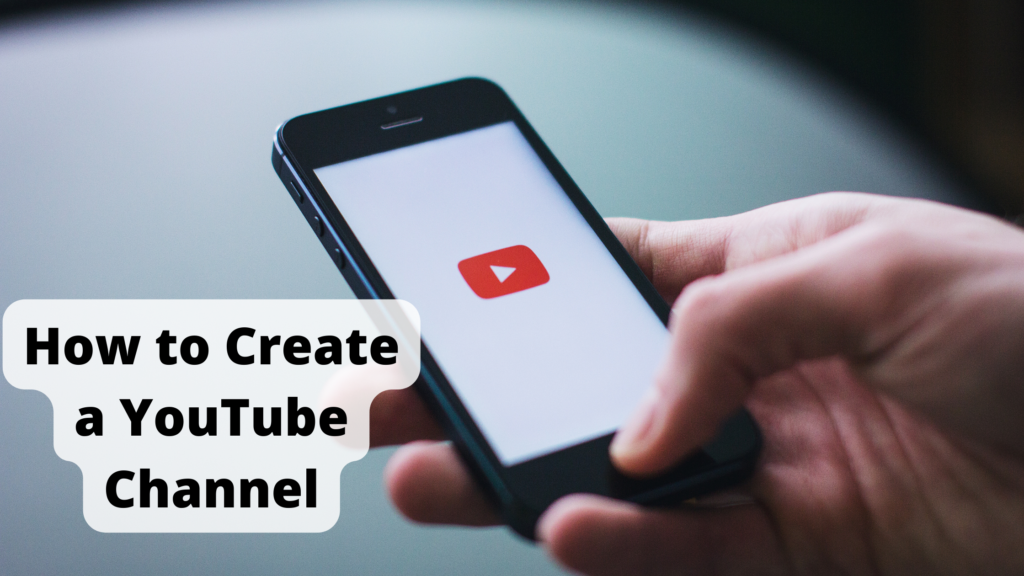
Video, however, is much more accessible and cost-effective.
This post is an excellent starting point for people thinking about getting started on YouTube or who have experimented a little and not yet found their feet.
Create a YouTube channel using your Google account
YouTube content can be watched, shared, and commented on with a Google account. Creating YouTube channels is not automatic with a Google account. The process of setting up a new track is also straightforward.
Learn More | How to Restart Your Computer Using the Keyboard
Sign in at YouTube.
Click the ‘sign in’ button in the top right corner of YouTube.com. If you wish to link your channel to a Google account, log in with that account.
Go to your YouTube account settings.
You can create a new channel by clicking on your profile icon in the top right corner of the screen.”
Create a new channel
Depending on your needs, you can create a personal or business channel using a name. In this case, we’ll choose the “Use custom name” option, which is recommended for small businesses and brands. Next, you can name your channel.
When you create a new YouTube channel, you’ll also create a new Google account containing settings and YouTube history. This Google account sits within your Google account and can be managed directly from the Google settings. It’s pretty useful because you can use it to like and comment on other YouTube videos and manage your brand on YouTube.
Following this step, you will be able to customize your channel further. You will have the option to:
- Upload your profile picture
- Add a description to your channel
- You can add social links to your sites, such as Instagram and Twitter, and links to a website or blog.
Nice work! Your YouTube channel is now live!

Leave a Reply