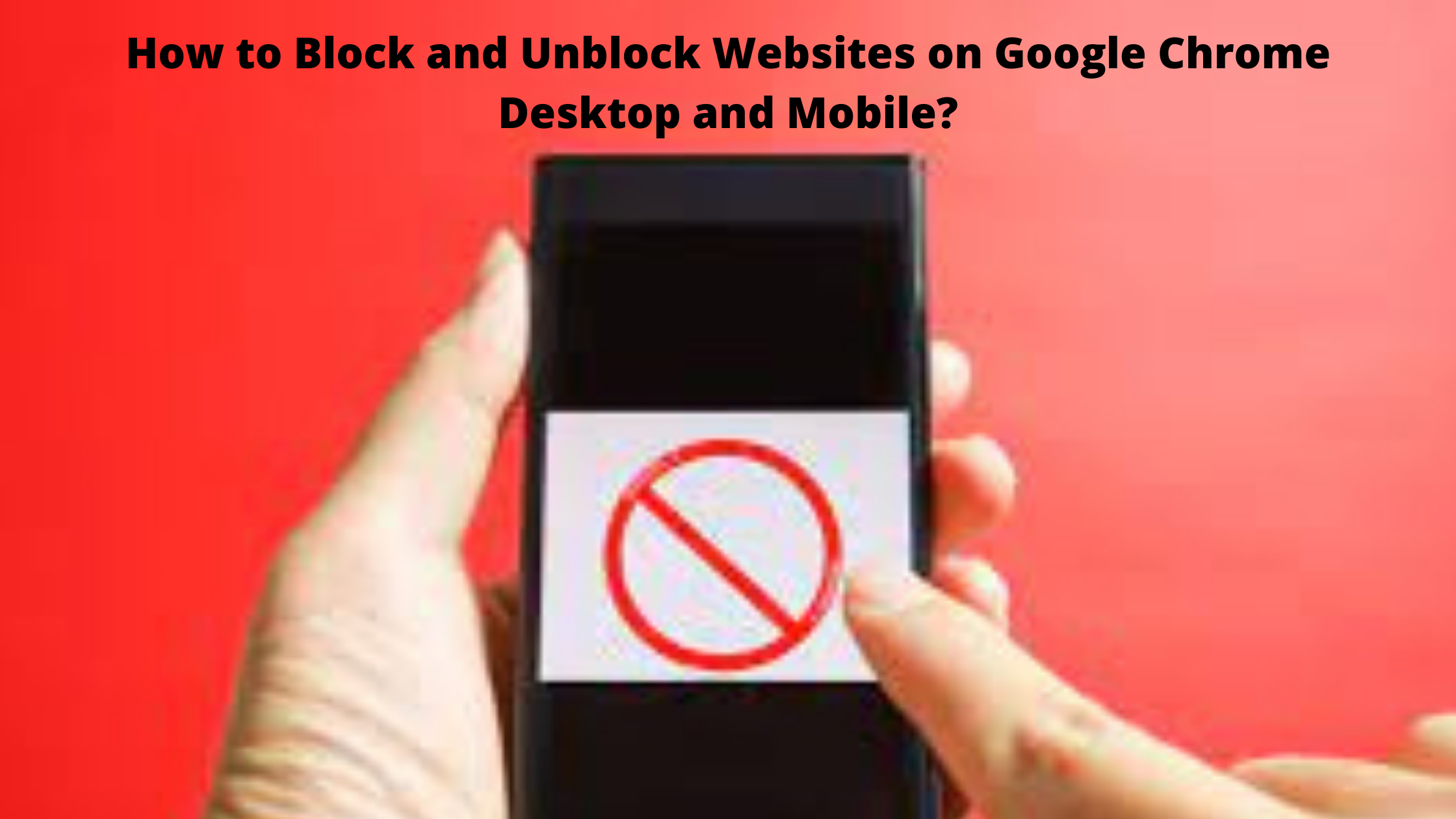
We don’t want certain websites to appear on our laptops and phones in some situations. We usually block malicious websites on web browsers to keep our computers safe from attacks. In terms of popularity, Google Chrome is the most popular browser across the globe, and it is used on all devices, including desktops, laptops, tablets, and smartphones. The following article has detailed the best methods for How to Block and Unblock Websites on Google Chrome Desktop and Mobile?.
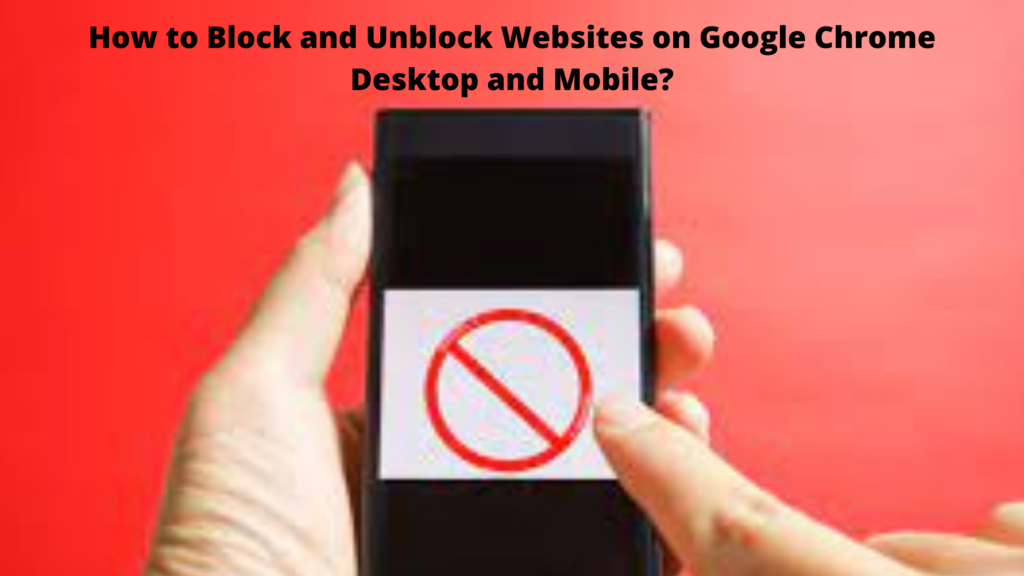
How to Block a Website on Google Chrome Desktop?
Several extensions are available on the web that allows you to block websites on Google Chrome desktop. These can block any unwanted site with just a few clicks. Block Site is a free and easy-to-use tool that we recommend.
- To use the “Block Site” Chrome extension, you must first have the extension installed in your Chrome browser.
- Be sure to add it to your taskbar to access it from anywhere.
- In the top-right corner of your browser, you will see the extension you just created.
- Now you need to go to the website you wish to block.
- Just click “Block this site” in the extension bar.
How to Unblock a Website on Google Chrome Desktop Using VPN App?
You can unblock websites blocked by your provider or restricted to your country with a VPN application or extension. If you would like to browse, you should learn how to access the blocked site. We are not recommending any rule violations.
Using VPN extensions, you can unblock websites on the Google Chrome desktop. Here are some simple steps you can follow.
- Start by opening the Chrome browser on your computer.
- Type Touch VPN into the search bar.
- Drag and drop the extension into the Chrome browser.
- Upon adding Touch VPN to your Chrome browser, launch it.
- Then click the Connect option at the bottom of the extension.
- You will be connected to other servers in a few seconds.
- You can choose a country from a list and connect your VPN to unblock blocked websites.
How to Block a Website on Google Chrome Mobile (Android)?
With the COVID-19 scenario, the mobile phone has become more important. Smartphones have become ubiquitous. It would help if you blocked any unwanted websites from your children’s phones. If you don’t want them to land on an unwanted site through their phones, you should follow the given instructions.
- Go to the Google Play Store and install the Block Site app.
- Once it is installed, click the icon to access it.
- Using the Settings App, you can now block websites if you want the app to block them.
- Once you have reached the Block Site app, tap on the green (+) icon found on the bottom right of the screen.
- A page will open where you can restrict access to certain websites or apps.
- Enter the full URL of the web address you want to block in the Website column.
- Click the green checkmark at the top right corner to complete the process.
- A block will be placed on this website.
How to Unblock a Website on Google Chrome Mobile (Android) Using VPN App?
If you are connected to the Internet or any service providers, you cannot access the websites on the banned list. But the catch is that if you still want to access them for your reasons, they may no longer be accessible. Following are some simple steps to unblock websites using a VPN App on Google Chrome.
- You need to download Turbo VPN (free for Android) from the Google Play Store to get started.
- Run the app once you have downloaded it.
- At the bottom of your phone screen is a power button.
- To activate it, press the power button and select OK.
- You might be connected to a random server for a few seconds.
- To connect to a specific country, you can select the country.
- The website is blocked in your country, but you can still browse it once you’ve connected.

Leave a Reply