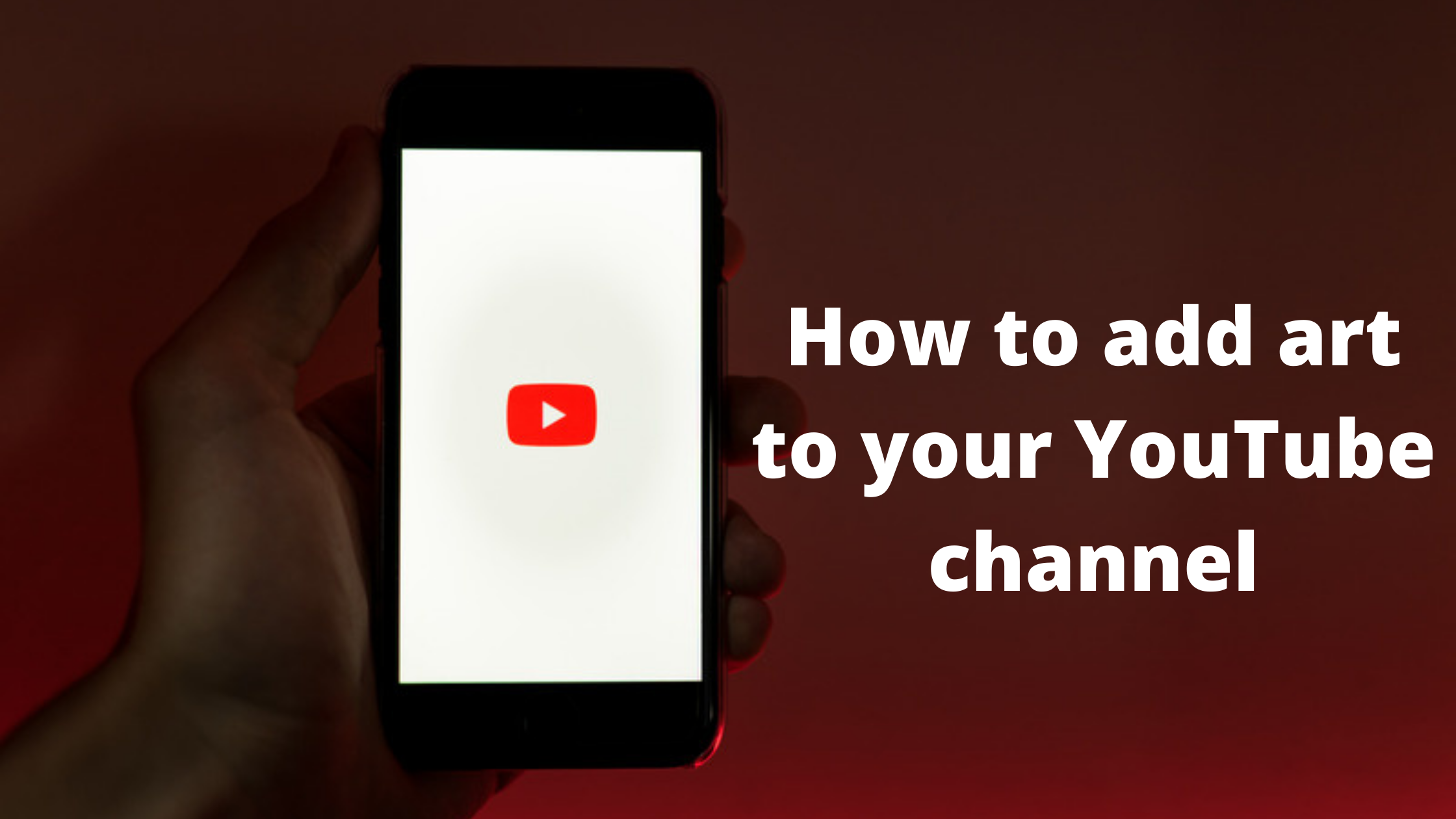
You’ll notice the channel art space once you’ve set up your YouTube channel (along with the rest). The Customize Channel button is in the top right corner of your YouTube channel, and you can add art and customize it as needed. Here’s How to add art to your YouTube channel.
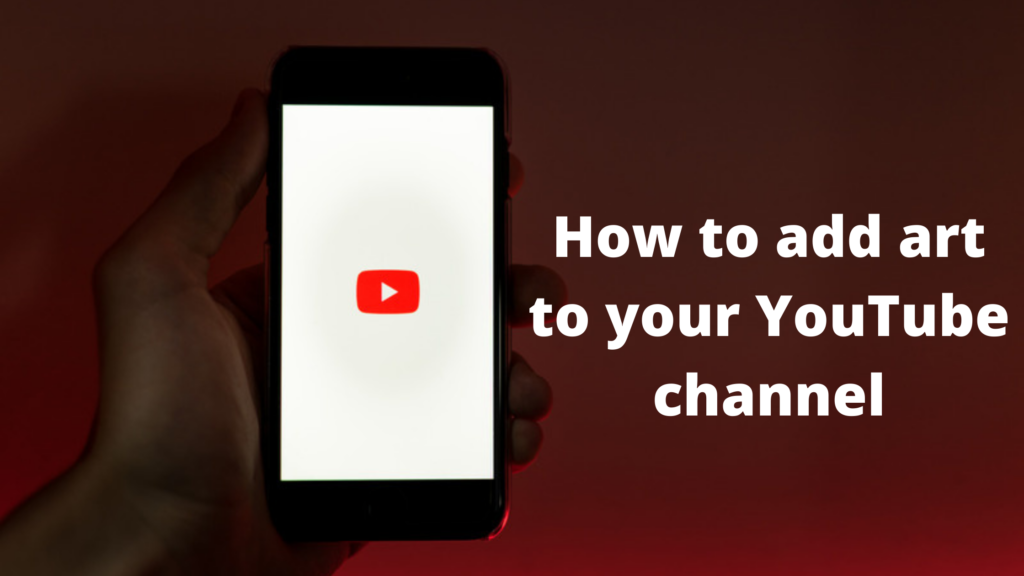
When you click this link, you’ll be redirected to another editor screen, where you’ll be able to change various aspects of your profile.
It should be possible to add channel art by clicking the blue button in the center.”
Once you’ve done this, you’ll see a pop-up window where you have the option to upload your channel art. You can also use a template from the “Gallery” or upload a photo you have on your computer.
How to crop photos
As soon as you upload your channel art, YouTube will show you a preview of how it will look on TV, desktop, and mobile.
To ensure that all of your images are lined up correctly, you may want to adjust the cropping on your appearance. To access the cropping tool, click “Adjust the crop.”
Also Read | What an SEO Company Can Do for Your Online Business
This crop screen is handy to see how your design looks on various platforms. The clear section below the grid shows the content displayed on mobile and desktop monitors, while the remaining areas show the content displayed on TV monitors.
Your channel art will be saved and added to your channel when you click “Select” when you’re satisfied with how it looks.
You can modify it at any time.
To update the channel art, go to your channel homepage. You’ll see a little editing button appear on your cover art when you hover over it:
You can update your channel art once you click this icon.
This YouTube video also explains how to add your channel art to the video and how to edit it.
Steps for adding your channel icon
There is also a space where you can upload your profile picture. This image appears next to your videos and channels on all YouTube pages. The key is to pick something that will work at a small resolution – many brands choose to use their logo.
It would help if you used an icon of at least 800 x 800 pixels in one of the following file formats: a JPG, GIF, BMP, or PNG (no animated GIFs).
Click on the edit icon to upload a new profile icon on the channel homepage. On your channel homepage, hover over your current channel icon until that edit icon appears. Click on that icon to upload your new profile icon.

Leave a Reply